Adding a new Whois server
Open "Servers" dialog and click on "Add zone" button.
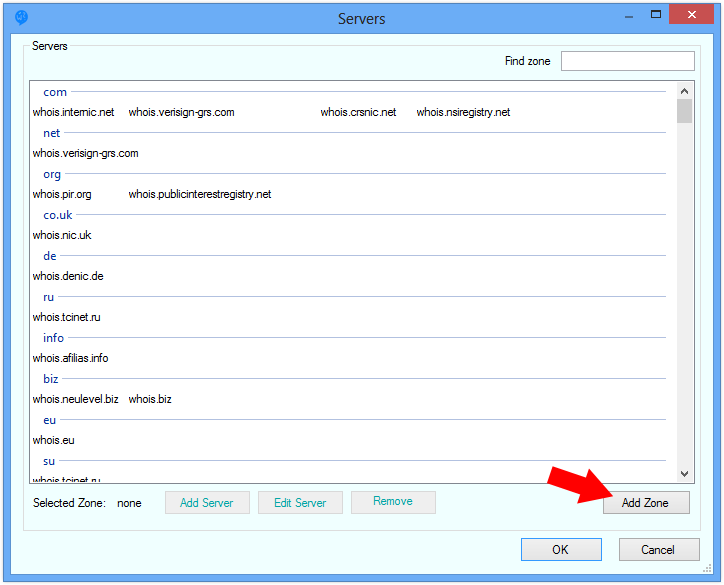
In the opened dialog write zone (like "ws") without dot and click OK.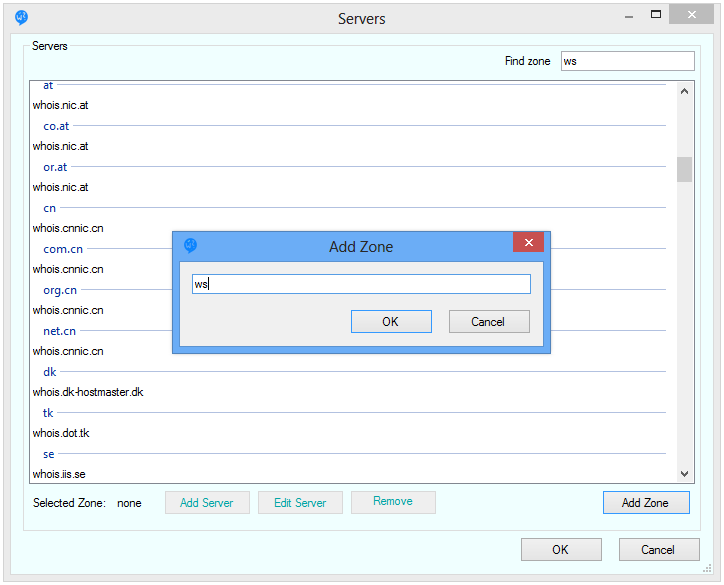
This will open a new dialog where you can add whois server address or just click on the "Detect server" button.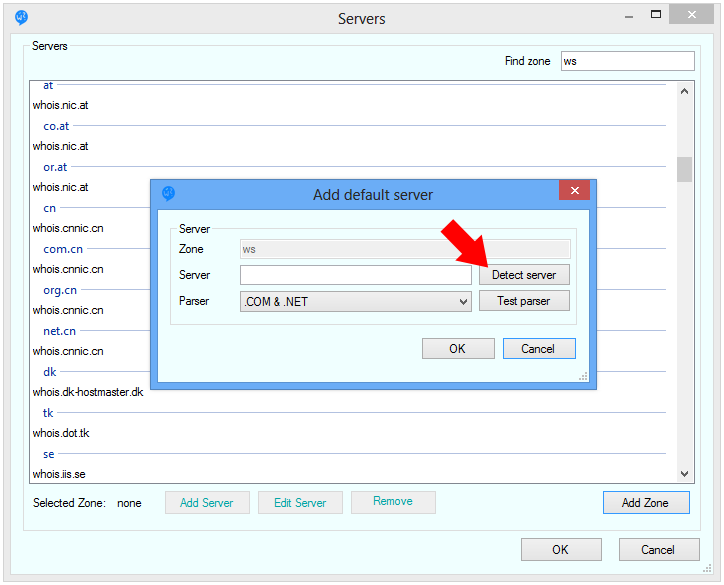
In 95% cases application automatically detects server address.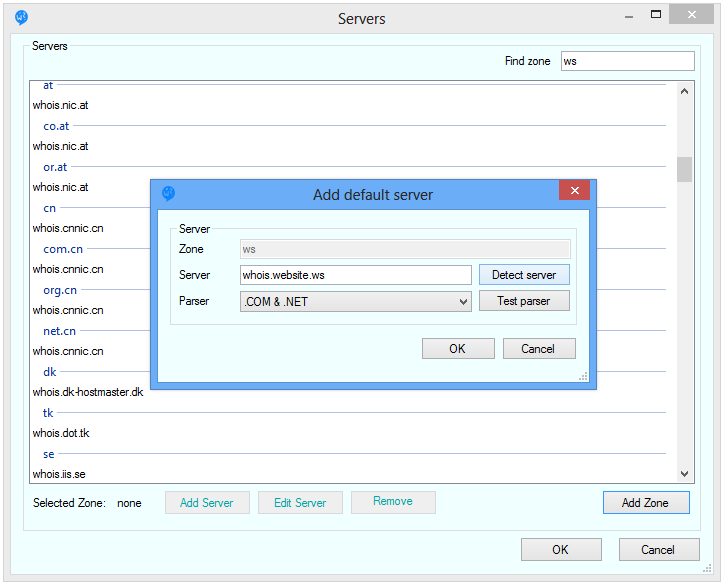
There is no standard for whois query results, so every server sends result in specific format, so application needs specific parsers for each type of results (but format of one server can match with another, so we can use same parser for different servers).
Next step: Detecting corresponding parser for a new whois server
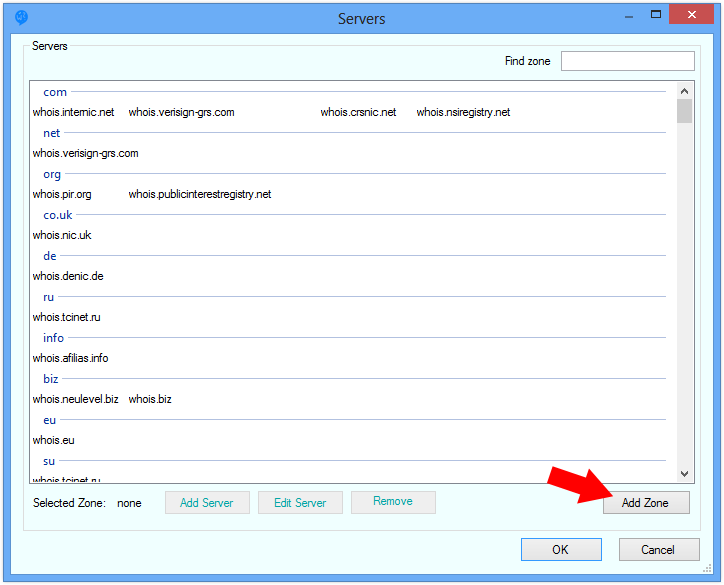
In the opened dialog write zone (like "ws") without dot and click OK.
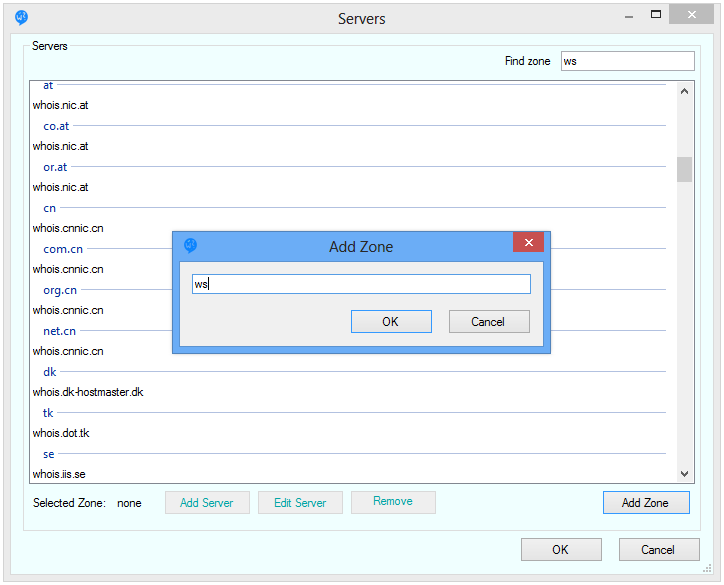
This will open a new dialog where you can add whois server address or just click on the "Detect server" button.
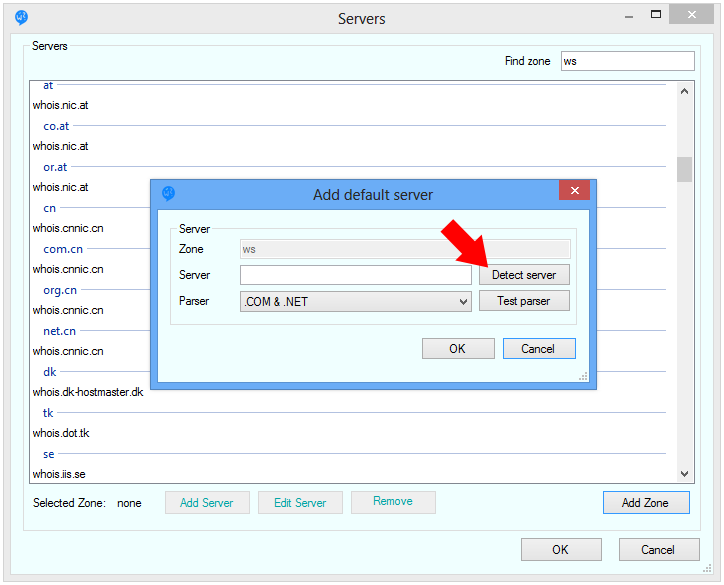
In 95% cases application automatically detects server address.
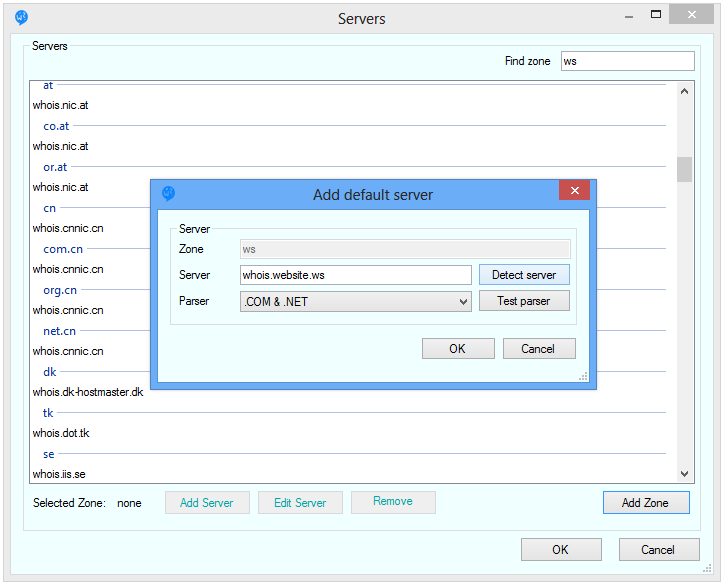
There is no standard for whois query results, so every server sends result in specific format, so application needs specific parsers for each type of results (but format of one server can match with another, so we can use same parser for different servers).
Next step: Detecting corresponding parser for a new whois server
